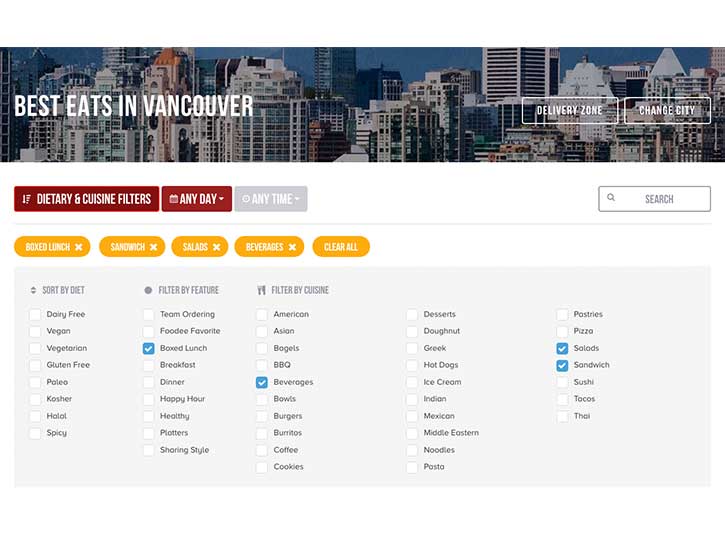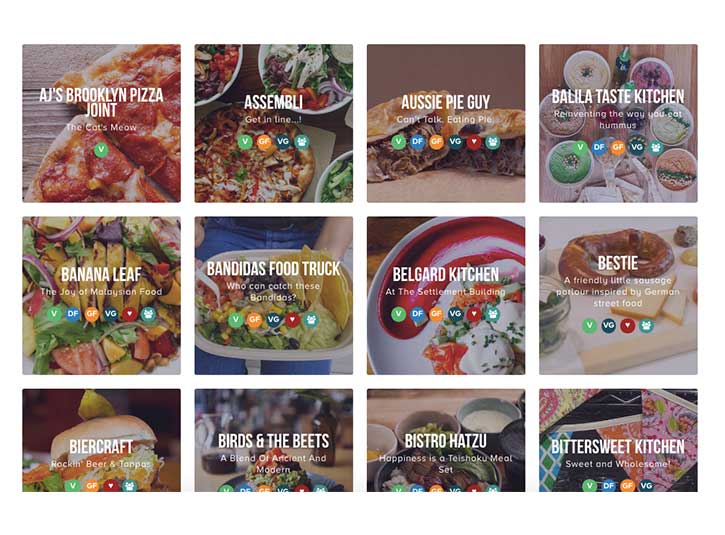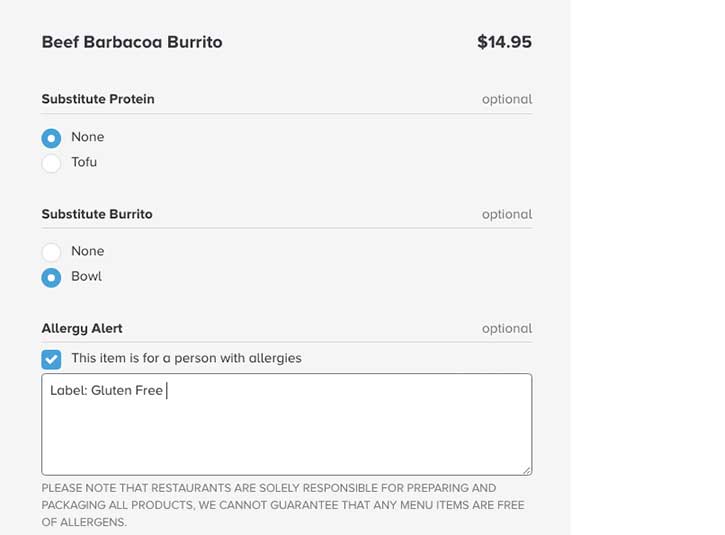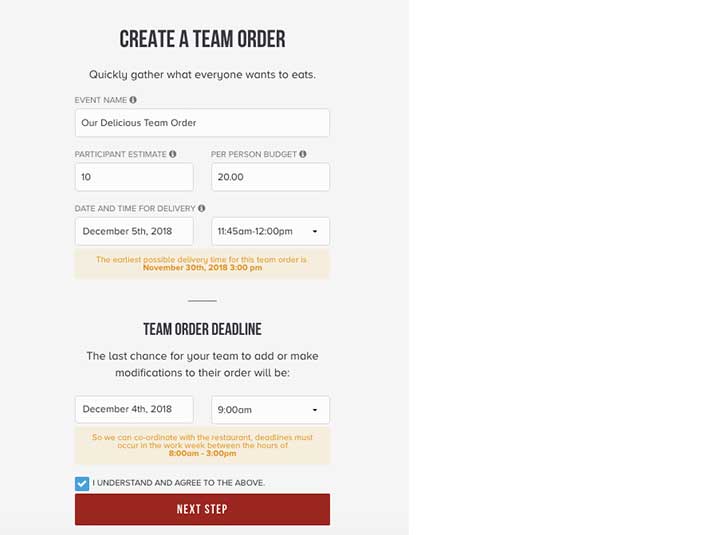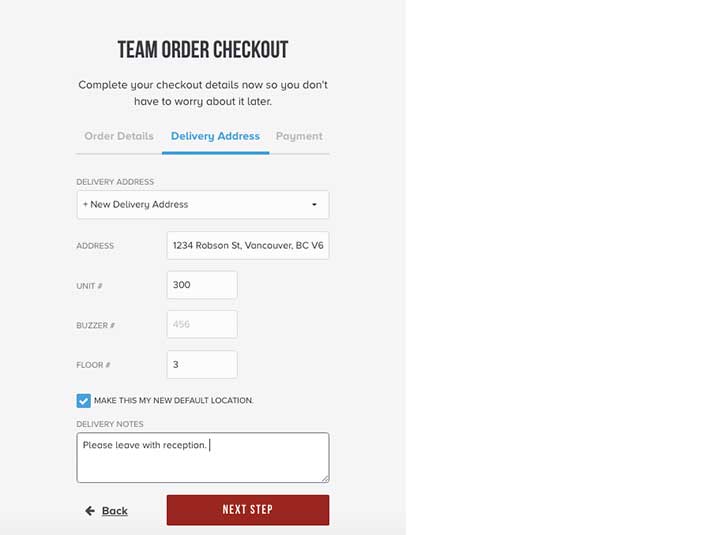How to order with Foodee
posted on
As you may already know, Foodee is a corporate catering delivery service that handpicks the best local restaurants and delivers team meals to workspaces. We don’t support chains, we only partner with the best local restaurants and we aim to be sustainable and locally-friendly in all of our packaging and delivery.
There are a few ways to order online with Foodee. This blog post discusses each option—and breaks down exactly how to place an order (or multiple orders for the future).
What we’ll cover today:
- Ways to order with Foodee
- How to place an order
- How to place (and complete) a team order
- How to navigate your Foodee dashboard
Ways to order with Foodee
This follows our “Ways to order with Foodee” web page, so you can check that out—or read it right here.
First of all, how often does your team order meals to the office?
Daily, weekly, a few times a month, or only on special occasions? No matter how often you choose to order, online is easiest—and we’ll explain that in the how-to section below. But we also have support available for questions anytime. This might be useful if you’re ordering daily or a lot at once, say, for overtime team meals during the busy season. We’ll talk about that soon.
What’s your meal budget?
Consider how much you want to spent per person on your team. Your options per person are less than $10, $10-15, $15-20 and more than $20—or light snacks for meetings, a small team lunch, overtime meals and the works (drinks, meal and dessert). Minimum order spend is $100.
How do you want to order?
Do you want to take the reigns and order for you and your team? Do you want to pick the restaurant and budget, but get your team members to choose menu items from there? Or, do you want our help? We’ll break down this section more below.
Lastly, how do you want your meal served?
We can individually wrap items (in sustainable packaging where possible) for specific team members, we can group items together for members to choose (like chicken versus vegetarian sandwiches), or we can do full family-style meals. Another option, which is great for parties, important meetings and events, is to let us take the reigns and fully-cater your event. We’ll talk about all of these options shortly.
Cool. So you have a lot of choices and flexibility. Basically, you can do whatever you want and we’re always here to help you. But let’s get you started on how-to place an order online with Foodee. It’s really simple.
How to place an order
This is ideal if you’re looking to place an order for your whole office and don’t want to involve them. It’s ideal for pre-planning meals and for those groups who don’t have too many allergies to keep track of.
So, go to www.food.ee. Make sure you’ve signed up and are logged in. If you haven’t created an account yet, watch this quick video on how to create an account.
Hover over CITIES in the top left corner and select your city. We’ve handpicked the best local restaurants in your city—and here they are! But let’s refine our search.
Select DIETARY & CUISINE FILTERS. You can filter based on diet, feature, or cuisine. Select ANY DAY followed by ANY TIME to pick your desired date and time. Orders must be submitted by 3pm the day before scheduled delivery to ensure our restaurant partners can accommodate your order, so be sure to keep this in mind when you’re ordering.
Use the filters to find what you’re looking for and scroll down to view all of your local restaurants that offer that. Clear all of the filters to see every restaurant we’ve partnered with in your city.
See a restaurant you’re interested in?
Click SEE MORE to go to their menu page. You’re now on the restaurant’s menu page for Foodee. The colorful circular icons below indicate dietary preferences… whether it’s vegetarian, vegan, gluten free, dairy free and so on. The red icon highlights Foodee favorites and popular dishes. Once you’ve decided on an item, simply click on the menu item and it will automatically add one to your cart on the right.
Want to add more, remove, edit or add notes to menu items?
Next to each item in your cart is a minus and plus sign to easily remove or add more of the same meal. The “X” on the far right also removes the menu items.
Click on the pencil icon next to each item to add kitchen notes, allergy notifications and food preferences. Selecting the pencil icon will bring up a text box will. Select “This item is for a person with allergies” to add notes or modifications. Click MODIFY and your note will appear under the menu item.
Double check your delivery time and date.
Just above your cart on the right-hand side of the page, you’ll see the delivery date and a 15-minute delivery window. Click the pencil icon if you want to edit that—some restaurants have a note underneath dishes or on their menu page about how much notice the kitchen requires for meal planning.
Completing your cart
Happy with your order? Simply complete your order details, add your workplace delivery address and payment info. Click SUBMIT ORDER.
In a nutshell, that’s how you place an order with Foodee. Click plan your next meal to place another order, click view this invoice in your account to see order history, or wait for the email confirmation that will come through shortly.
How to place (and complete) a team order
Team orders are great for anyone who has a team to feed and a per-person budget, but you want your teammates to choose their own menu items. You just pick the restaurant, date and time of delivery, per-person budget and send your team a link to order.
This feature is ideal for planning ahead while catering to many dietary restrictions and preferences. It’s also perfect for overtime meal planning during busy seasons (plus it’ll give overworked employees something to look forward to eating).
So, go to www.food.ee. Make sure you’ve signed up and are logged in. If you haven’t created an account yet, watch this quick video on how to create an account.
Hover over CITIES in the top left corner and select your city.
Select DIETARY & CUISINE FILTERS. Then check the box that says TEAM ORDERING. This will filter to find all of the restaurants in your city that offer this feature.
Browse through the restaurants and menus until you’ve found the perfect restaurant for your team.
On the restaurant’s menu page, click TEAM ORDER in the top right hand corner of the page.
A team order popup should appear (double check that it’s not blocked by your browser if it doesn’t appear). Fill out the prompts. Make sure your deadline for team members to order by is at least 24 hours before to ensure that the restaurant can accommodate your order. Click NEXT STEP.
You’re almost there (you’re doing great so far). Complete your order details, add your workplace delivery address and add payment details. Click SAVE TEAM ORDER.
Cool. Your team order is all set! Select SHARE WITH YOUR TEAM and use the unique URL to get team members to pick their menu items.
Completing your cart
Just like placing a regular order above, team members will be directed to the menu page where they can click on the menu item that they want (as long as it’s within your selected budget). Use the pencil icon to edit or add kitchen notes such as allergy warnings. Team members will place their order by selecting SAVE THESE ITEMS. They’ll receive a confirmation email soon—and start getting excited for their upcoming meal!
How to navigate your dashboard
Here we’ll talk about your Foodee account dashboard and its various features. In here you can plan upcoming orders, view past orders and leave orders in draft to come back and complete it later. Login to www.food.ee.
In your dashboard, go to Notification Preferences if you want to be notified via SMS text if orders are running late.
Go to Business Profile if you want to change your billing address if your business has moved.
Go to Payment Cards to add, manage, or remove credit cards on file with us. If you have multiple cards on file, use the nickname feature to help select which you want to use at checkout.
Filed Under: Foodee HQ